Command Palette
Search for a command to run...
ComfyUI AuraFlow Wenshengtu Workflow Demo
Tutorial Introduction
This tutorial uses ComfyUI to deploy the AuraFlow graph model. The model and related environment configurations have been built and can be cloned for inference with one click. For specific node parameters, see below.
AuraFlow v0.1 is the largest, fully open source, flow-based text-to-image generation model. This model achieves state-of-the-art results on GenEval. It is an open exploration of large rectified flow models, with higher processing efficiency and better detail presentation on text-to-image tasks. However, the model is currently in the testing phase.
Effect display
The current prompt is: close-up portrait of dog
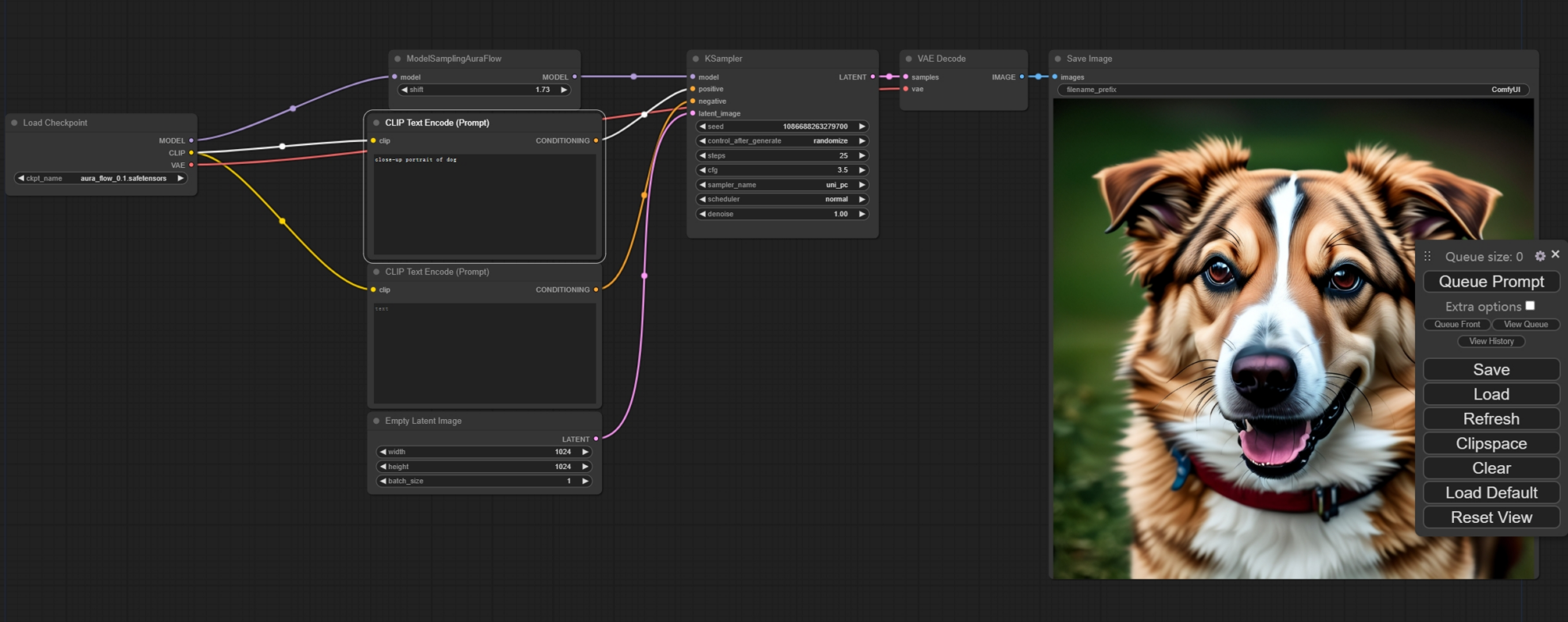
Running method (it takes about 20 seconds to initialize after starting the container, and then perform the following operations)
1. After running for a while, copy the API to the browser

2. Usage process
As shown below
The generated image will be automatically saved in /openbayes/home/output. You can also right-click the generated image in the ComfyUI interface to save it directly to your local computer.
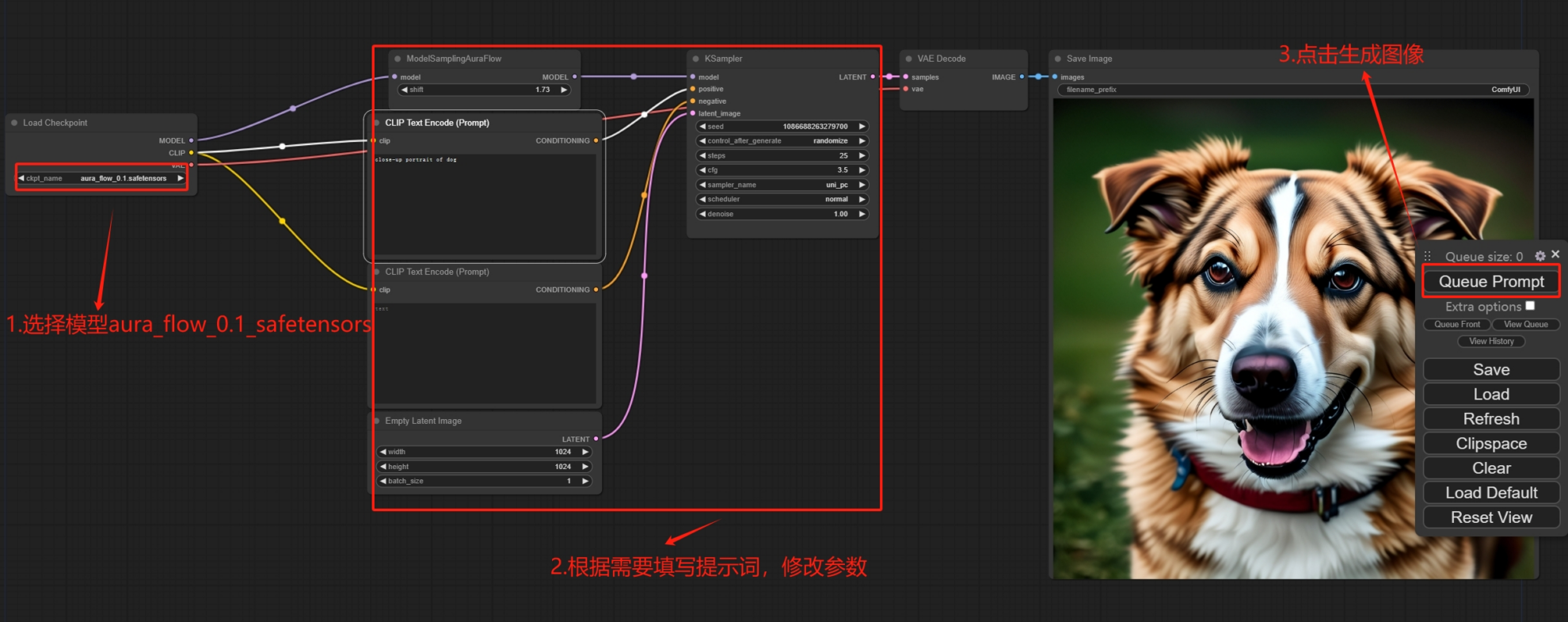
3. Interface Introduction
Note: If you accidentally delete the ModelSamplingAuraFlow node and it fails to generate or reports an error, you can find the node file at /openbayes/input/input0/AuraFlow/comfy_workflow.json. After downloading it locally, simply drag the file to the ComfyUI interface to automatically connect the node; or upload the file through the "load" function on the right side of the ComfyUI interface. If the error still occurs, it may be that the model on the left is not selected correctly.
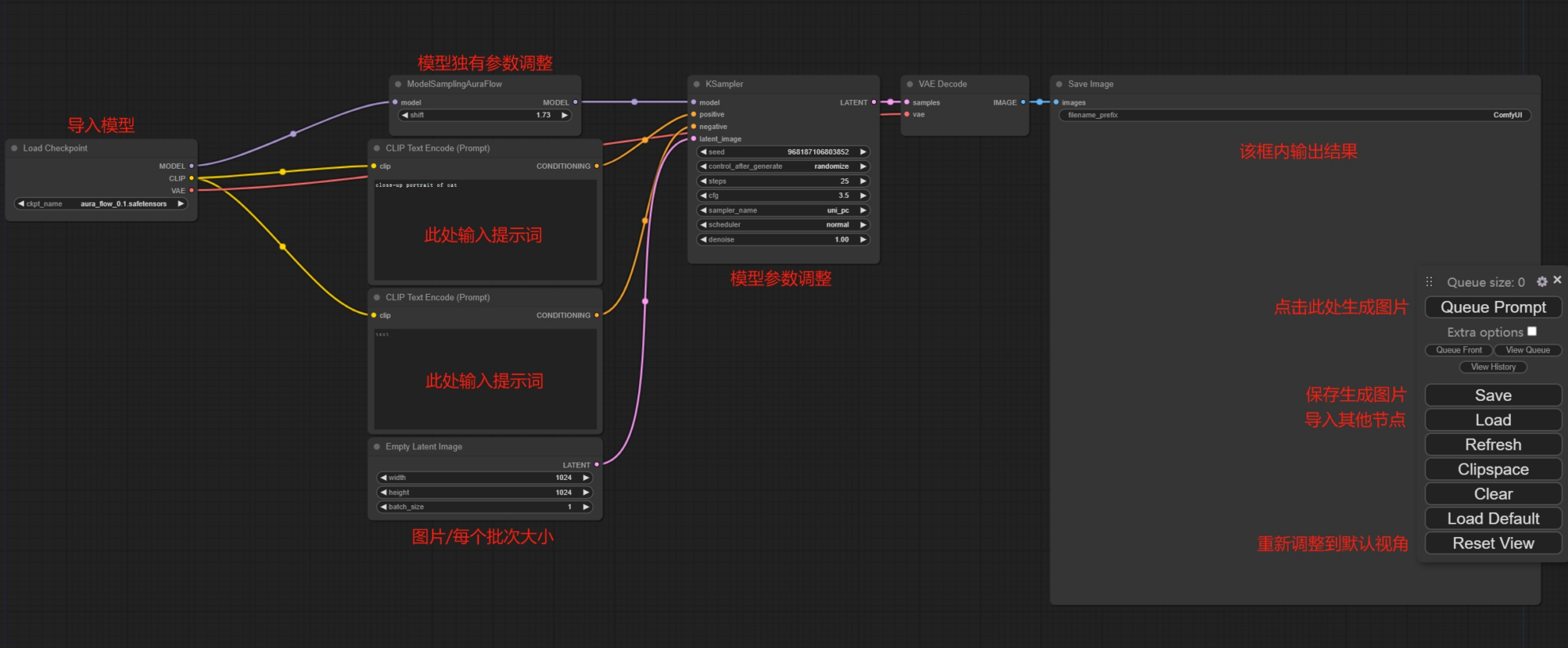
4. Parameter Analysis
It is also possible to adjust the basic settings and parameters of the model.
(1) ModelSamplingAuraFlow node
The model's unique parameters, when around 1.73, can make the generated image have more details

(2) CLIP Text Encode(Prompt) node
Prompt words for generating images
- Filling the box with positive words (positive) will help generate images containing elements of the word.
- Fill the box below with negative words (negative) to avoid generating images containing elements of this word

(3) Empty Latent Image node
- 「image width/height」is the size of the generated image
- 「batch_size」Batch size, that is, the number of images generated at one time. You need to pay attention to the video memory size, otherwise an error may be reported due to insufficient video memory. Under the default image size, it is generally set to 1 or 2

(4) KSampler node
- "seed" is the random seed for generating images, which can be selected randomly
- "Control after generation" refers to how to deal with the seeds after they are generated. There are four methods: "increasing", "decreasing", "fixed", and random.
- "Steps" refers to the number of steps to generate the image
- "cfg" stands for correlation. The larger the value, the more the produced graph fits the prompt word. Too large a value may result in poor results. The default value is 3.5
- You can select the sampler in "sampler name"
- In "scheduler" you can select the scheduler
- "Denoise" refers to the degree of denoising. In the model, it performs well when it is > 0.8, and the generated image quality is extremely poor when it is lower. The default value is 1

(5) Basic function nodes
Here you only need to click "Queue Prompt". Pressing other buttons will cause the ModelSamplingAuraFlow node to be deleted and you will have to manually re-add the node, which is more troublesome.
- Click "Queue Prompt" to generate an image based on the prompt words you filled in. The model will be loaded the first time you generate it, and the speed is slow.
- 「save」saves the current workflow, and the generated images will be saved in the /home/output folder
- "load" loads additional nodes.Note: If you accidentally delete the ModelSamplingAuraFlow node, causing it to fail to generate or an error, you can find the node file at /openbayes/input/input0/AuraFlow/comfy_workflow.json. After downloading it locally, simply drag the file to the ComfyUI interface to automatically connect the node; or upload the file through the "load" function on the right side of the ComfyUI interface.
- "Load Default" can generate a default workflow.Note: This flow does not contain the ModelSamplingAuraFlow node. You need to reload this node after generating the default workflow.
- 「Reset view」Return to the default view

Discussion and Exchange
🖌️ If you see a high-quality project, please leave a message in the background to recommend it! In addition, we have also established a tutorial exchange group. Welcome friends to scan the QR code and remark [Tutorial Exchange] to join the group to discuss various technical issues and share application effects↓

Build AI with AI
From idea to launch — accelerate your AI development with free AI co-coding, out-of-the-box environment and best price of GPUs.