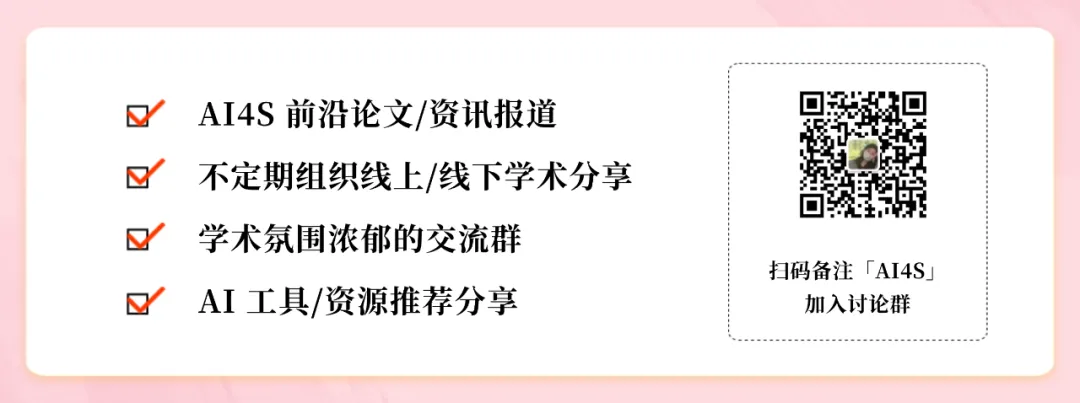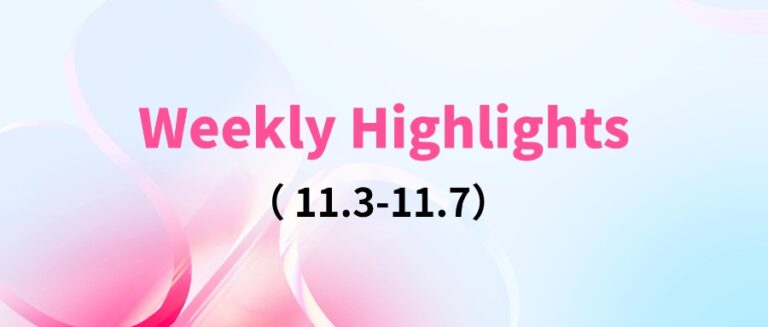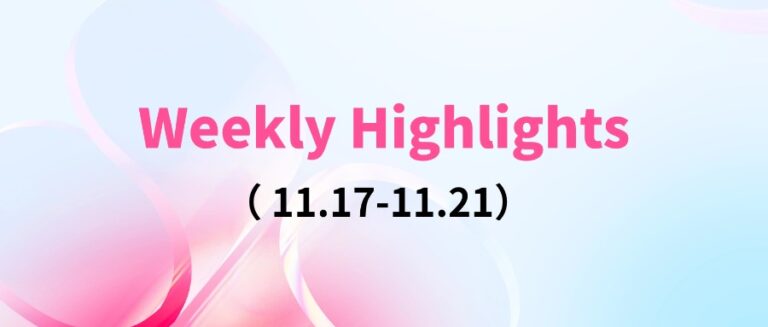Command Palette
Search for a command to run...
Easy to Use Molecular Dynamics Simulator LAMMPS: Npt Temperature Control to Estimate the Melting Point of FCC Cu

Since its open source release in 2004, LAMMPS has been widely used in the field of material modeling. Its full name is Large-scale Atomic/Molecular Massively Parallel Simulator, which was developed by Sandia National Laboratories in the United States.
LAMMPS can be used to model a variety of materials, including solid-state materials (metals, semiconductors), biomolecules, polymers, etc. It can provide a variety of particle interaction models for different materials.
More importantly, LAMMPS can run on a single processor or in parallel using message passing techniques and spatial decomposition of the simulation domain. Its code is designed to be easy to modify or extend with new features, and many models have versions that provide accelerated performance on CPUs, GPUs, and Intel Xeon Phis.
As of 2022, hundreds of people have contributed new features to LAMMPS, and its number of lines of code has grown from 50,000 in 2004 to 1 million in 2022.
To make it easier for everyone to experience this classic molecular dynamics simulation software, the tutorial section of HyperAI's official website has now launched the "LAMMPS Getting Started Tutorial: npt Temperature Control to Estimate FCC Cu Melting Point", which can be run using the CPU version of LAMMPS.
Tutorial address:
Effect example:
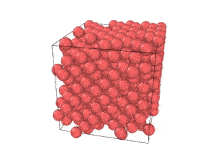
After completing this tutorial, you will be able to:
* Understand the npt temperature control operation process
* Use dump and fix commands to preprocess data
Demo Run
Start the container
1. Log in to hyper.ai, go to the Tutorials page, select LAMMPS Getting Started Tutorial: Estimating the Melting Point of FCC Cu Using NPT Temperature Control, and click Run this Tutorial Online.
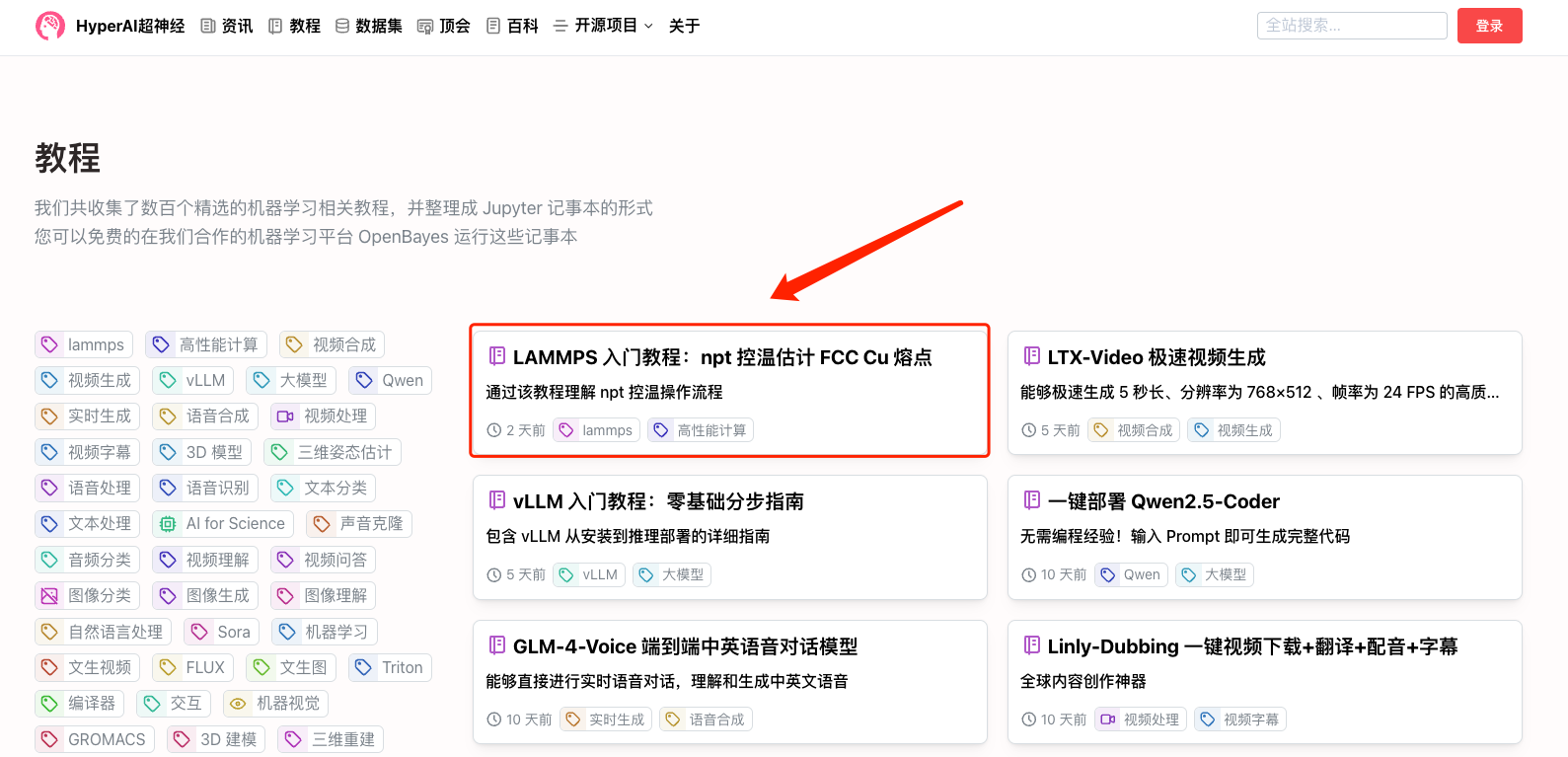
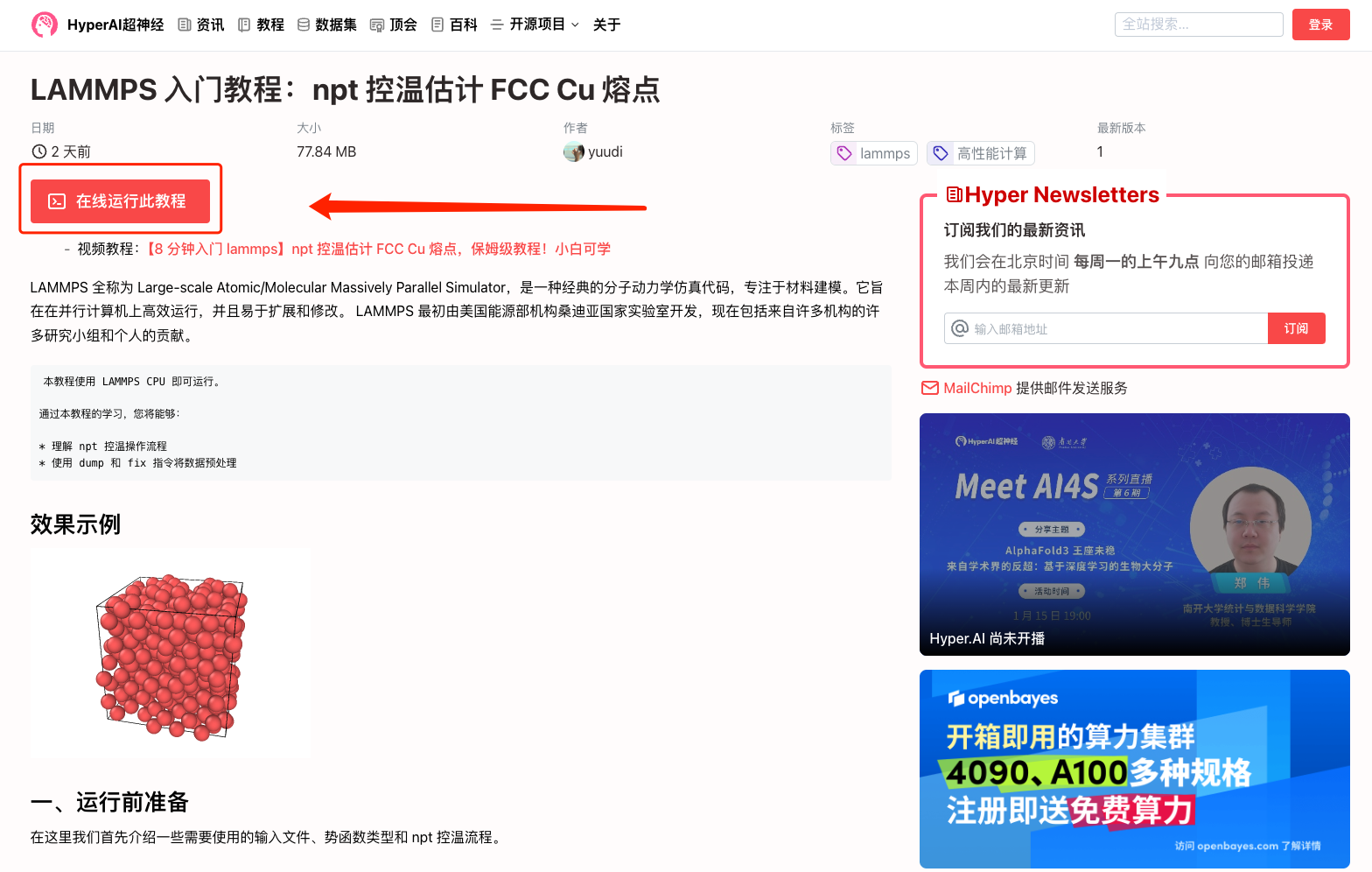
2. After the page jumps, click "Clone" in the upper right corner to clone the tutorial into your own container.
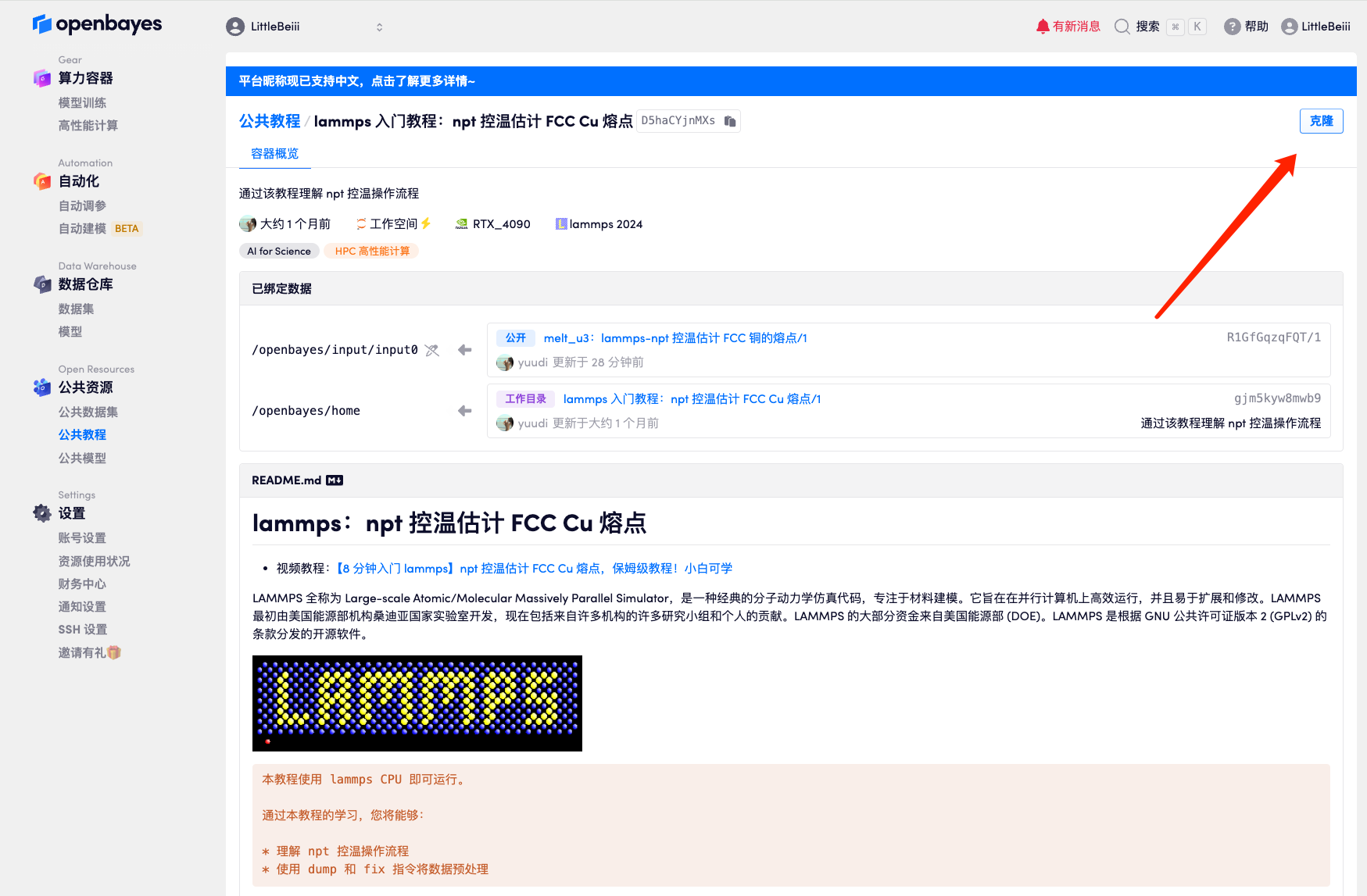
3. Select "NVIDIA RTX 4090" computing power, select "Pay as you go" or "Daily/Weekly/Monthly Package" according to your needs, select "lammps" as the image, and finally click "Continue".
New users can register using the invitation link below to get 4 hours of RTX 4090 + 5 hours of CPU free time!
HyperAI exclusive invitation link (copy and open in browser):
https://openbayes.com/console/signup?r=Ada0322_QZy7
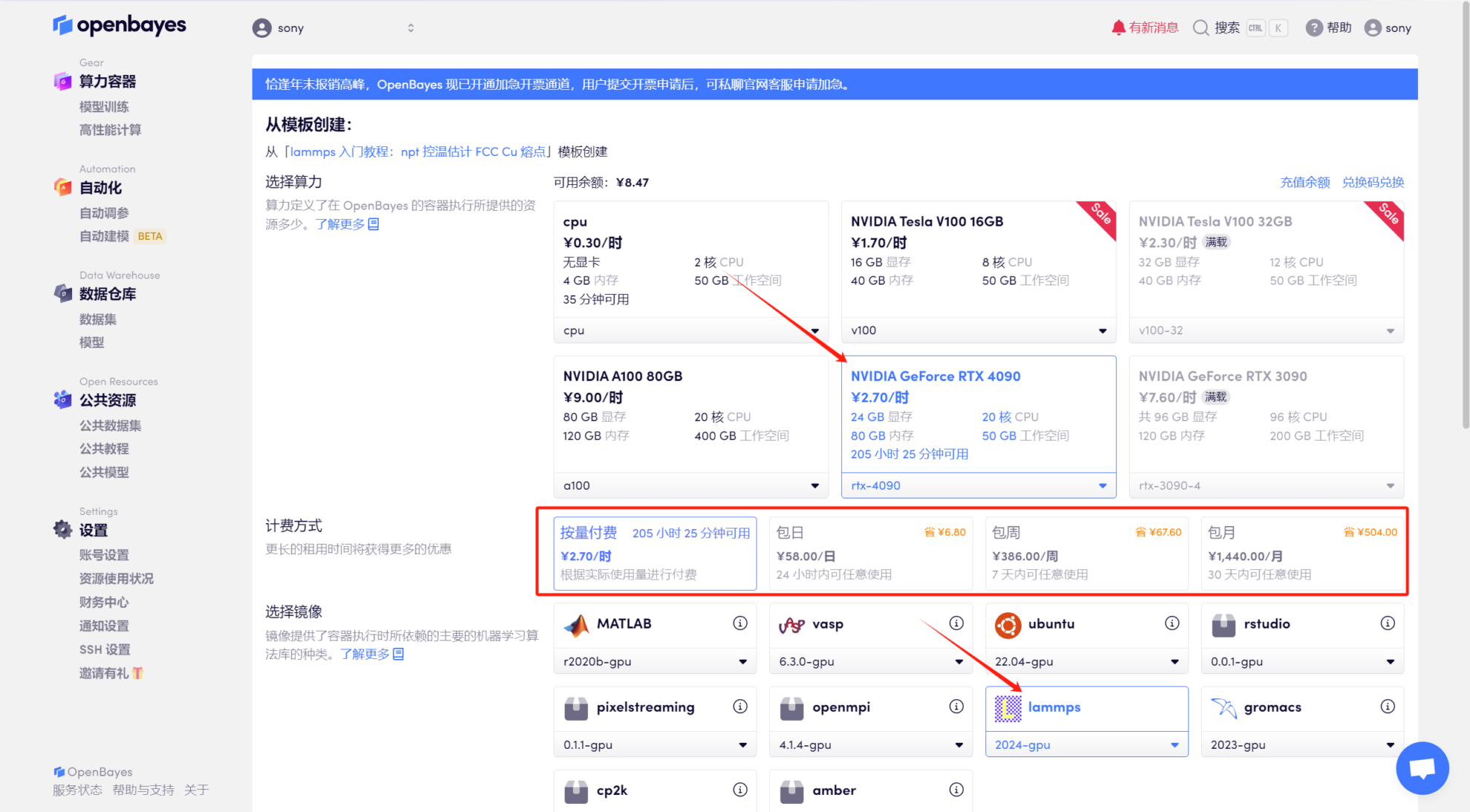
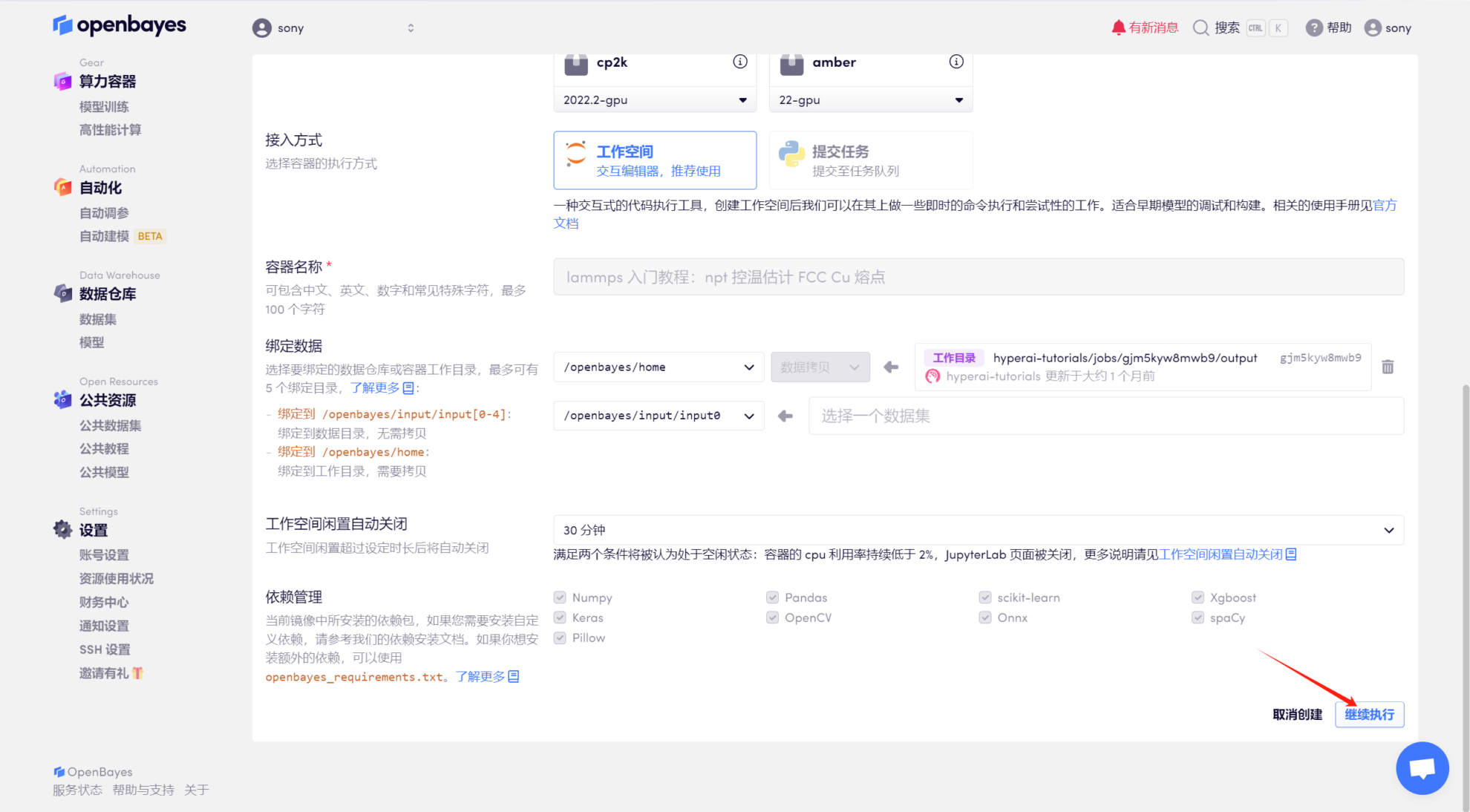
4. Wait for the model to allocate resources and the status to change to "Running", then click "Open Workspace".
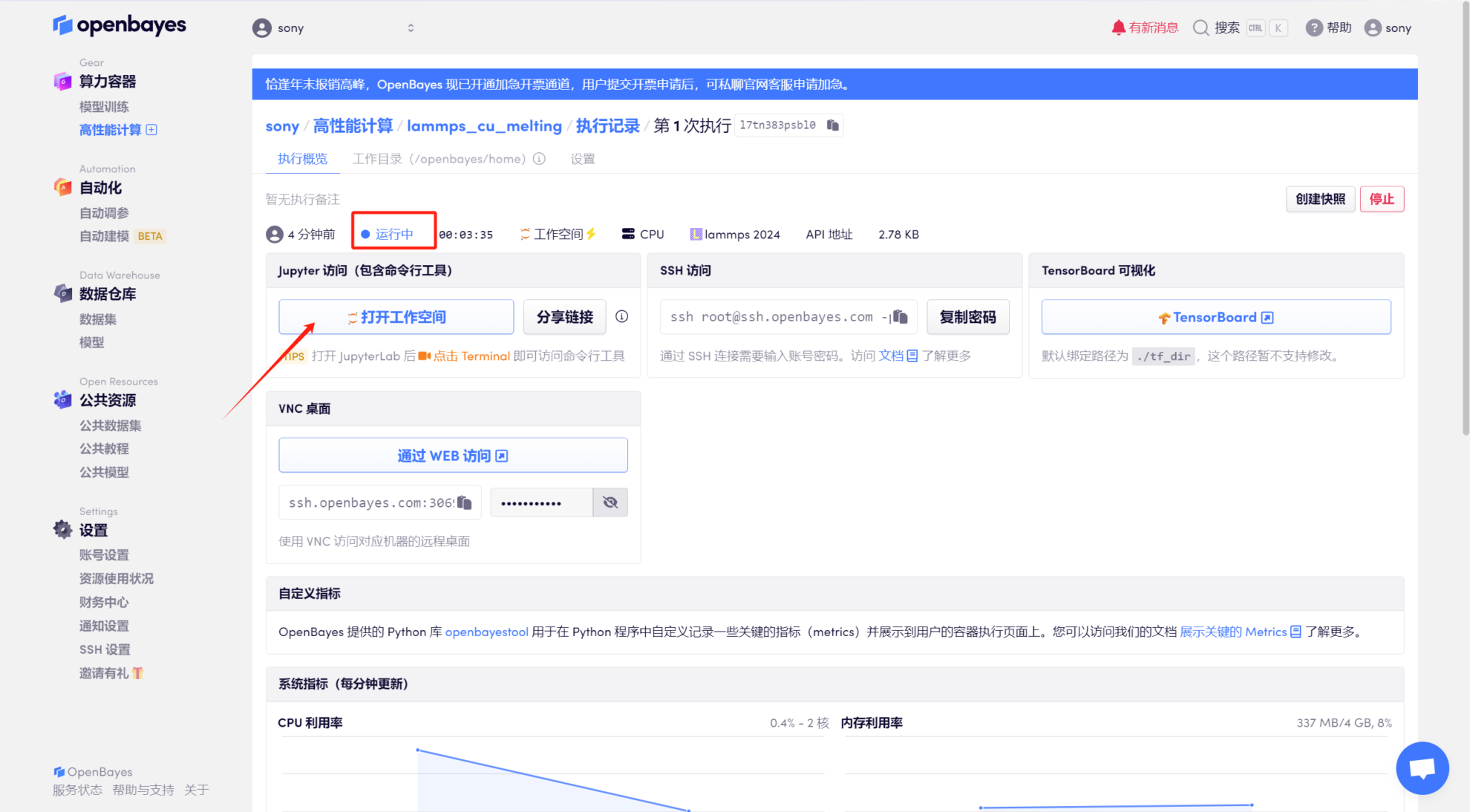
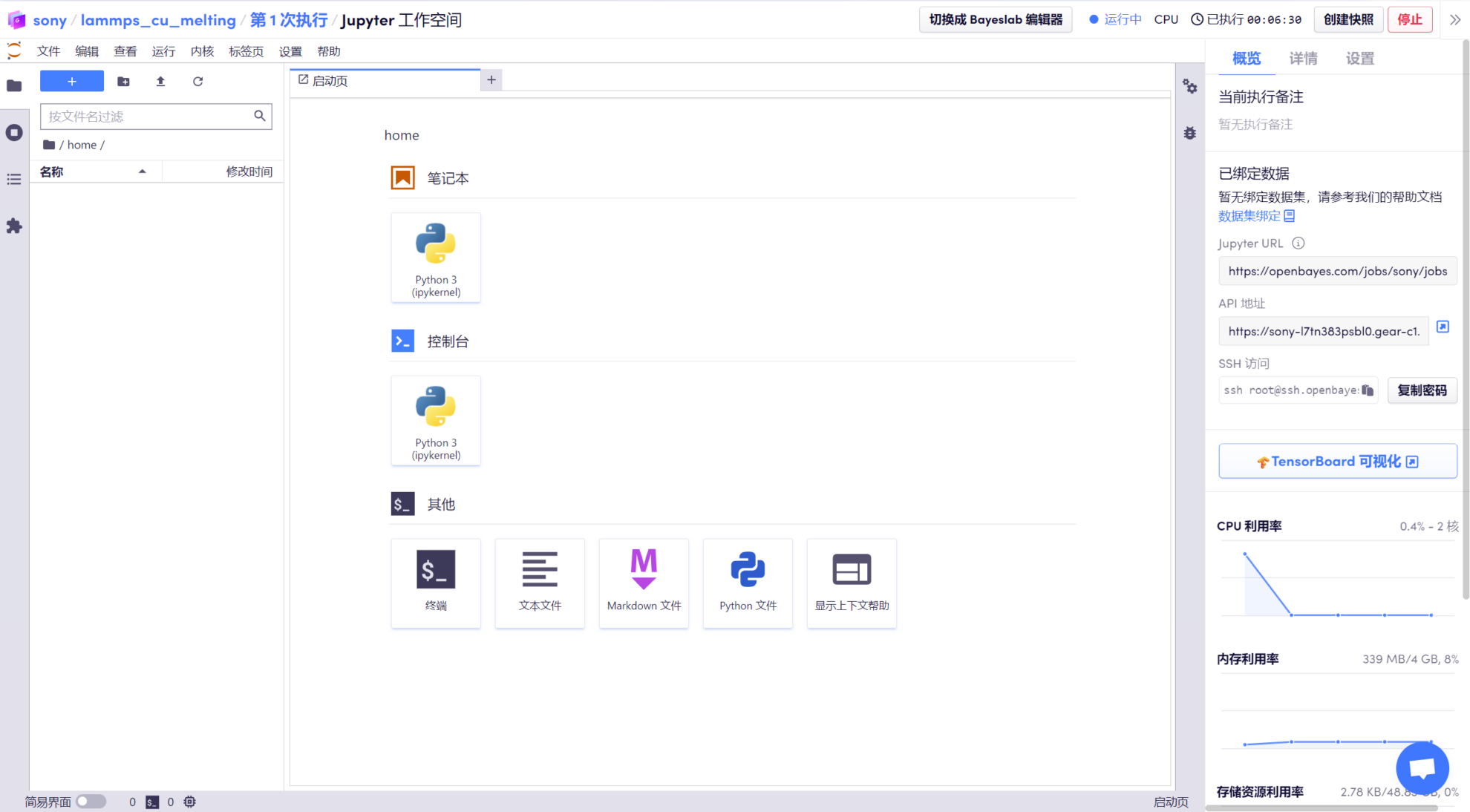
Run steps
1. After entering the "Workspace", you can see the prepared "melt_u3.zip" compressed package, which contains relevant commands that have been entered, such as system definition, reading copper structure, using copper's eam potential function, etc.
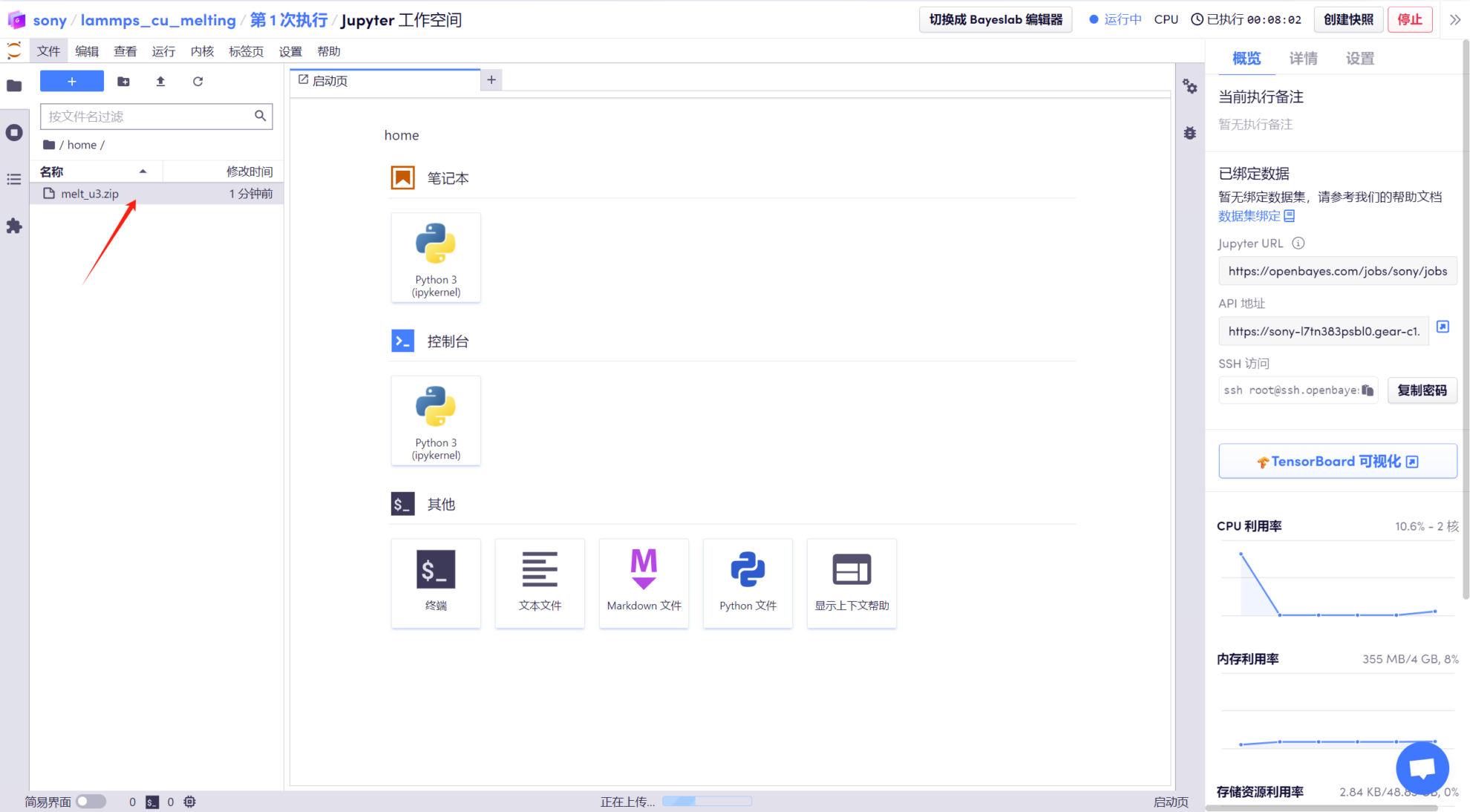
2. Open the "Terminal", enter "cd melt_u3" to enter the decompressed directory, and use the "ls" command to view the files.
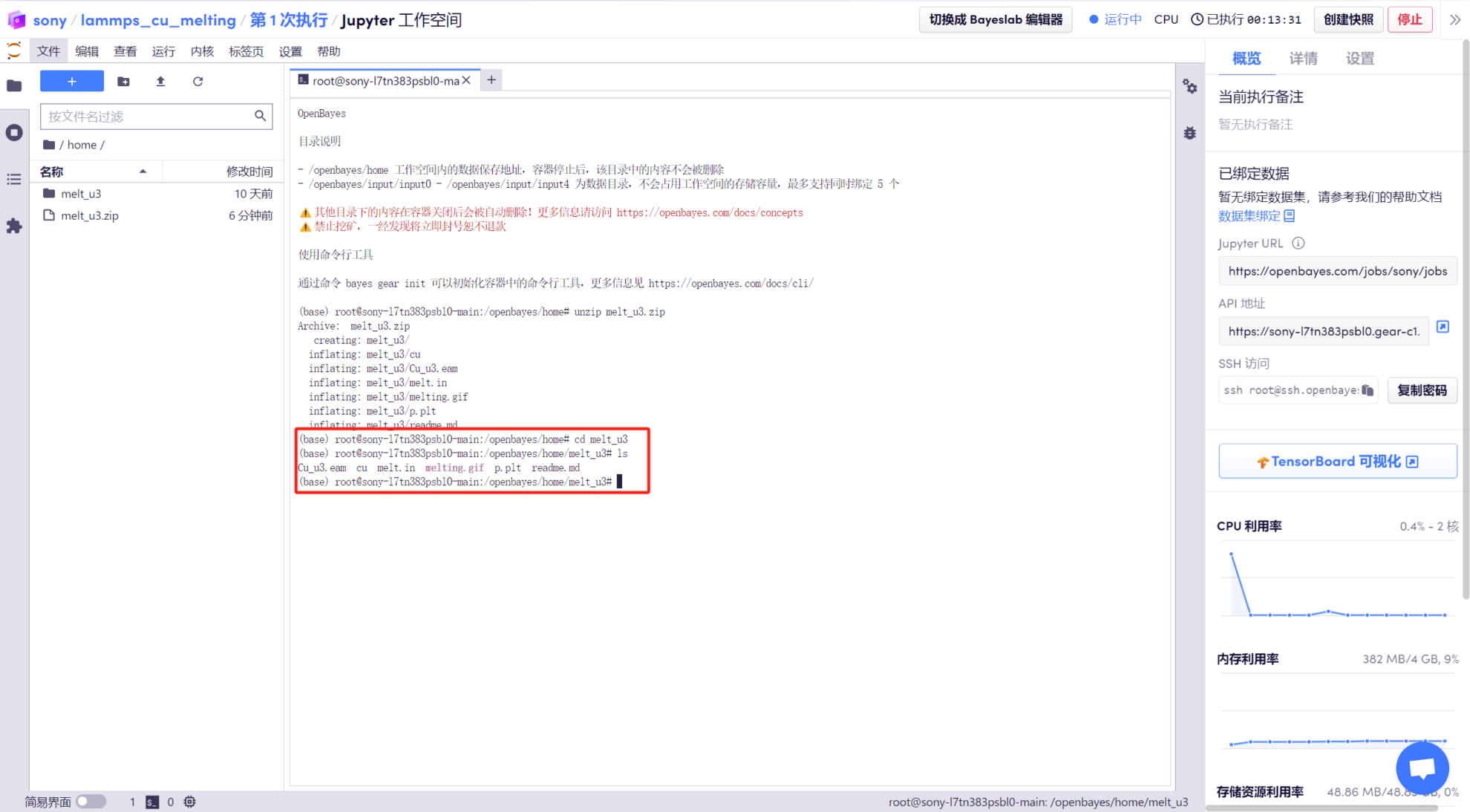
3. Enter "mpirun -np 2 lmp < melt.in | tee out" to run lammps. The whole process takes about 5-10 minutes.
After the run is completed, you can get output files such as "t_v.txt" in the folder. The temperature and volume data are entered into the "t_v.txt" file. Later, we need to use drawing tools to visualize the data.
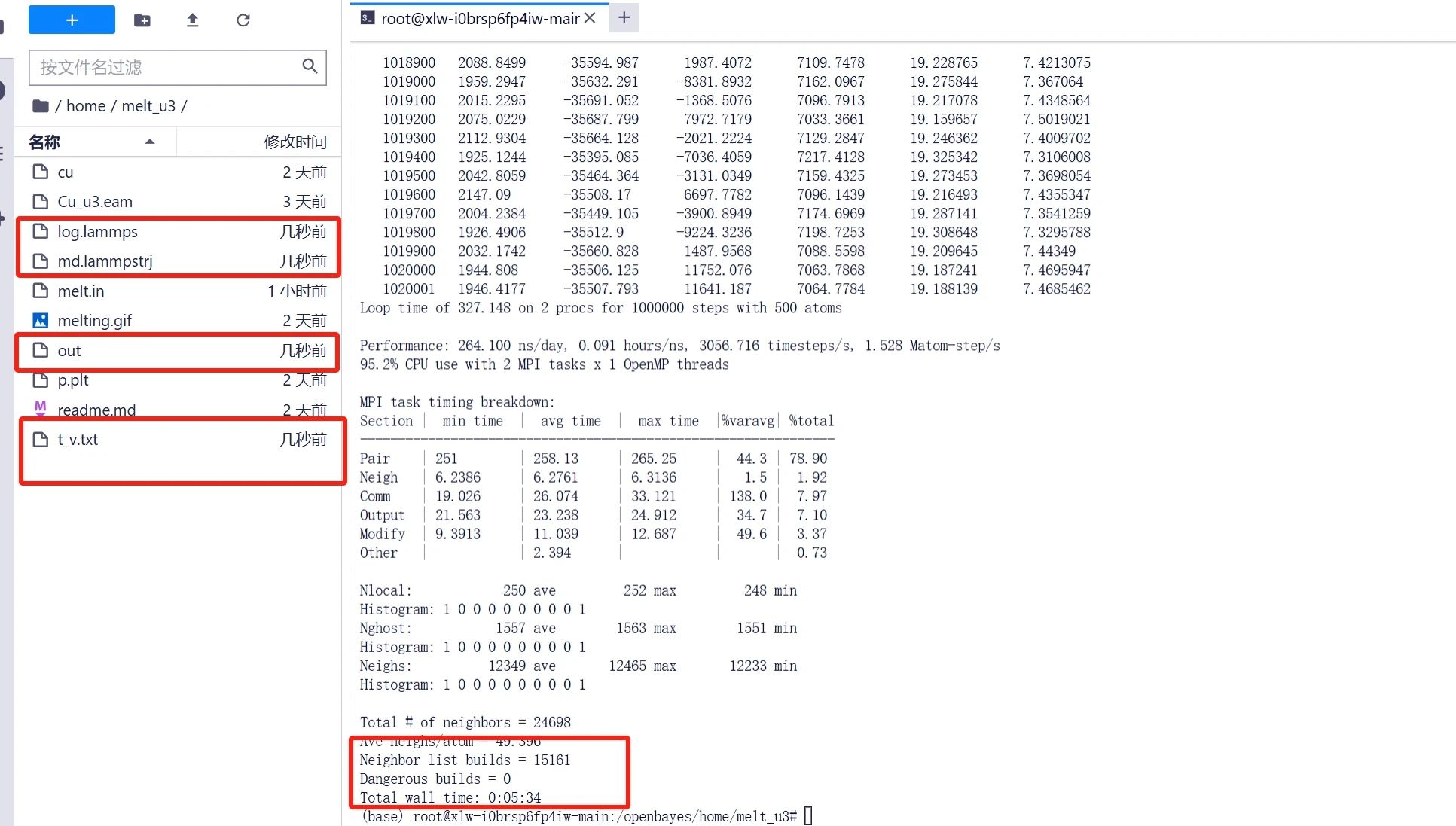
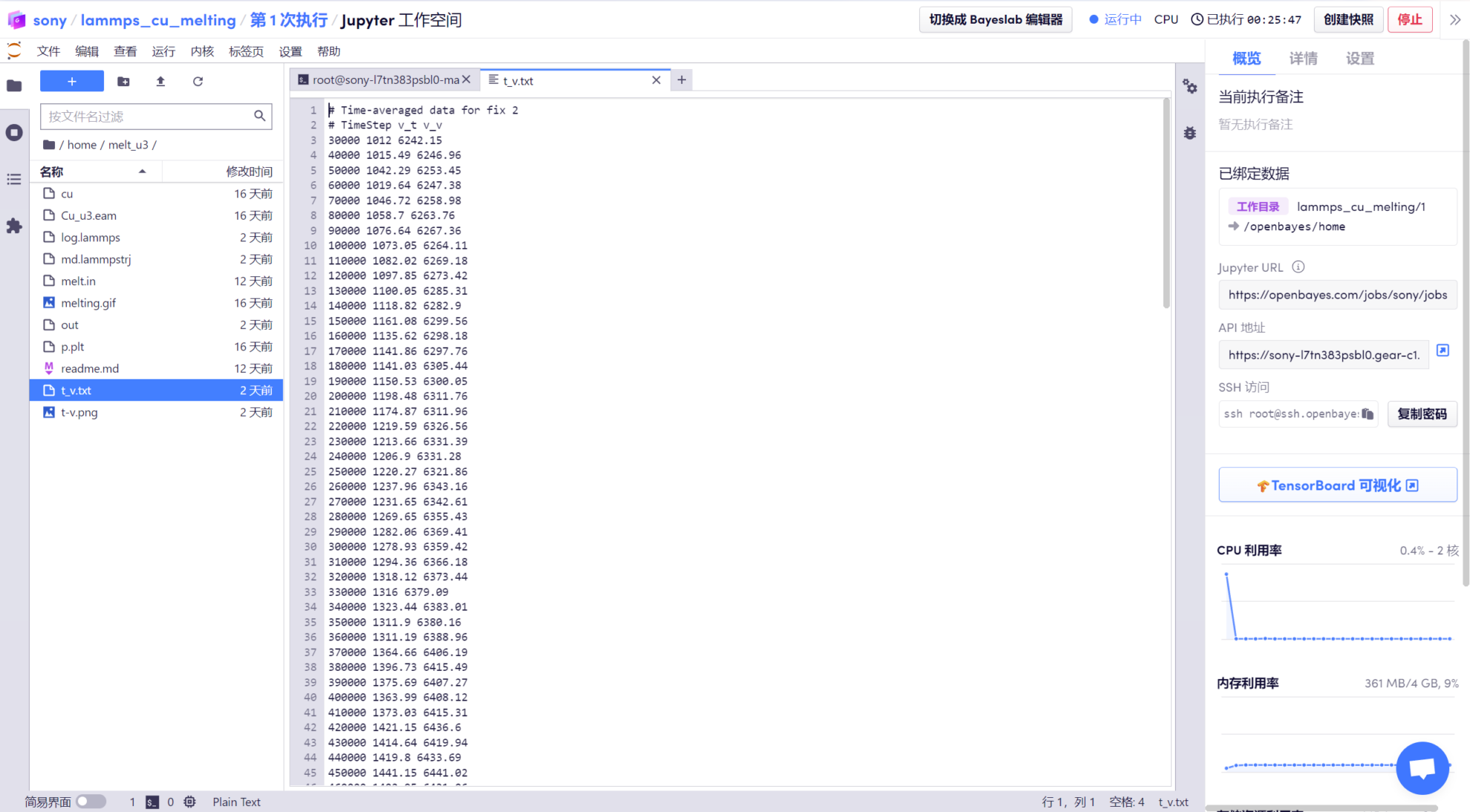
Data processing
1. After waiting for the model to run, enter "apt-get update --fix-missing" to update the apt source. After the update, enter "apt install gnuplot" to install gnuplot (drawing tool), and enter "y" and press Enter to confirm.
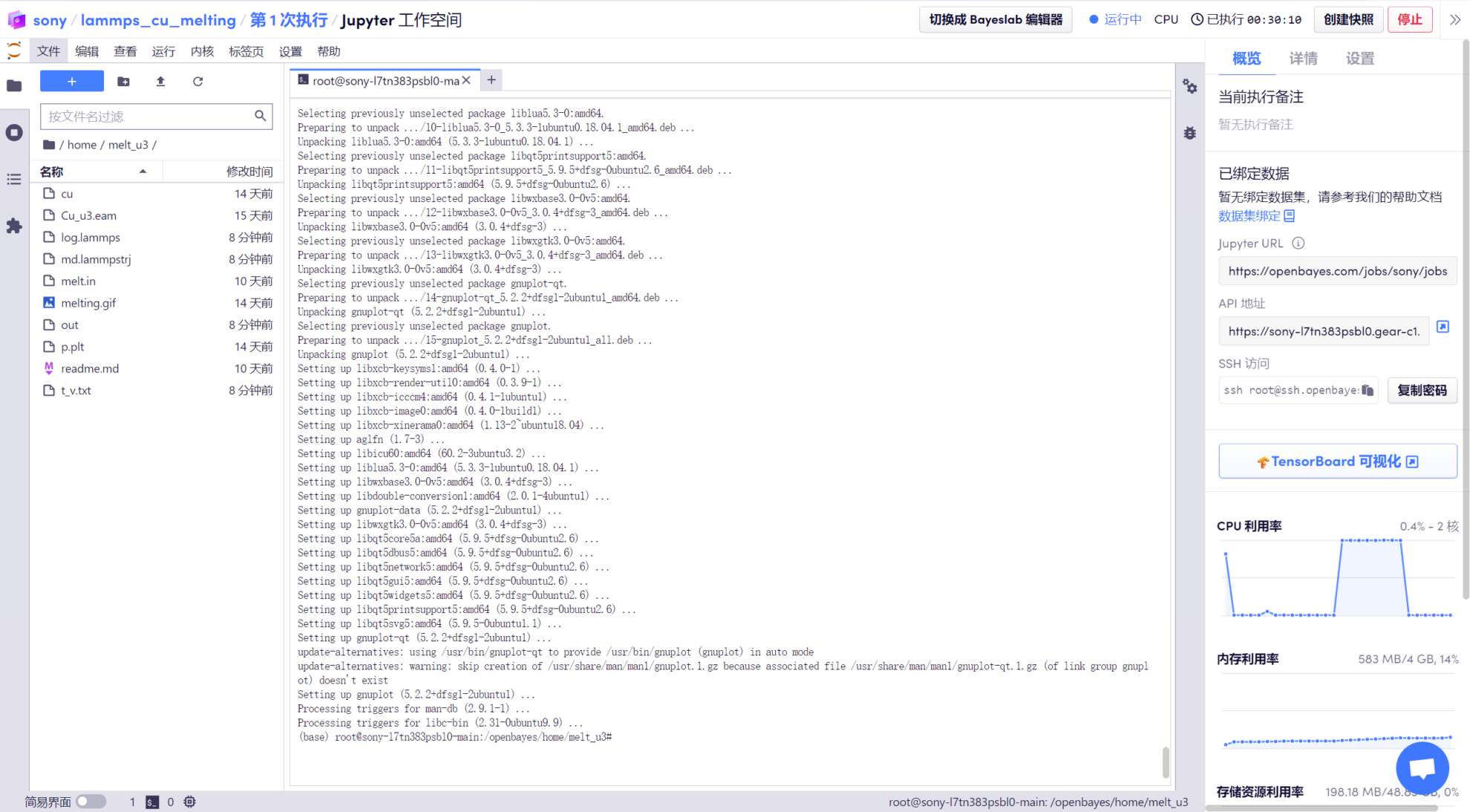
2. Use the newly installed drawing tool to visualize the data.
The running script has been written. Just run the command "gnuplot p.plt" to get the tv graph, which is the temperature-volume step curve graph. You can see that the step point, that is, the melting point, is 1600K.
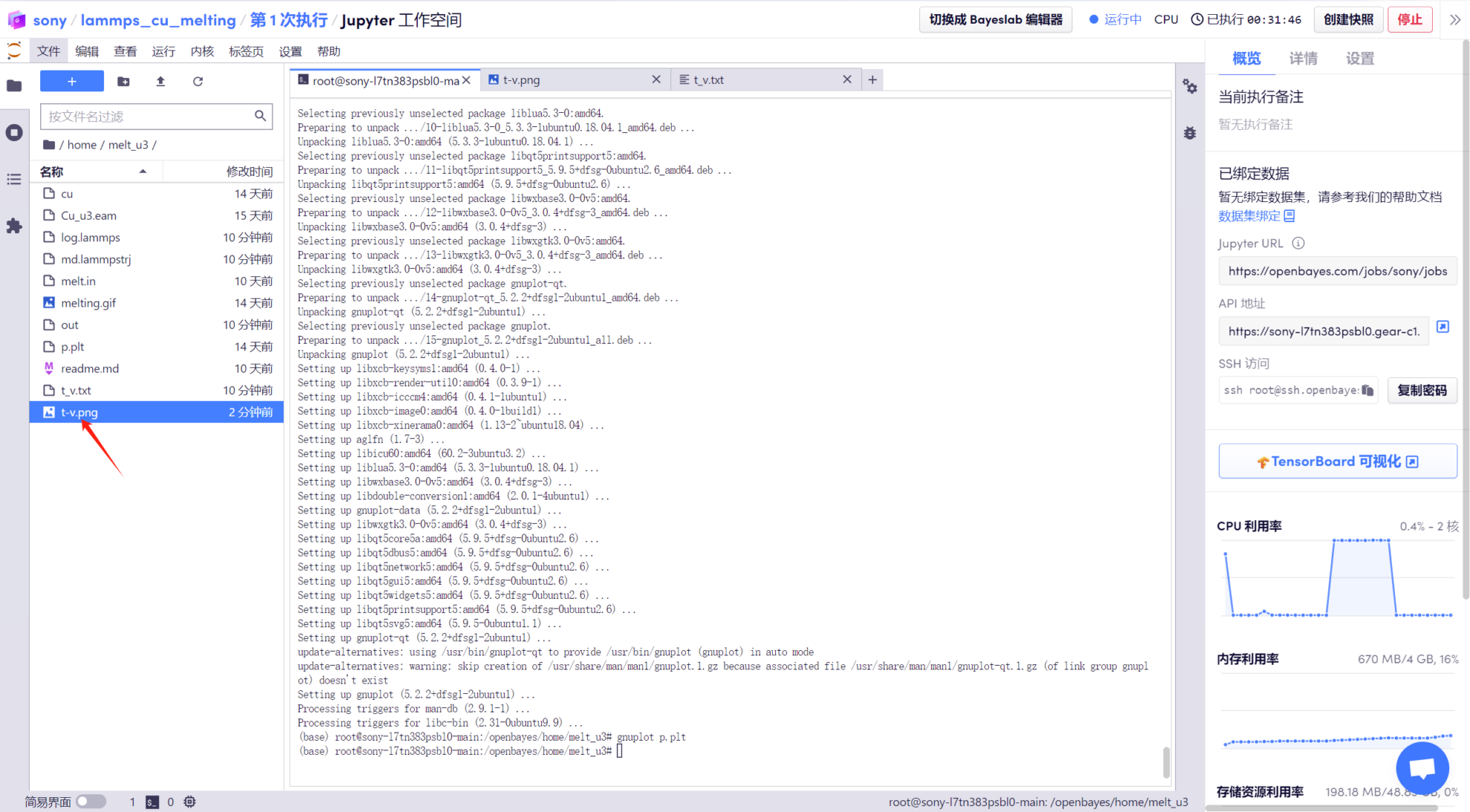
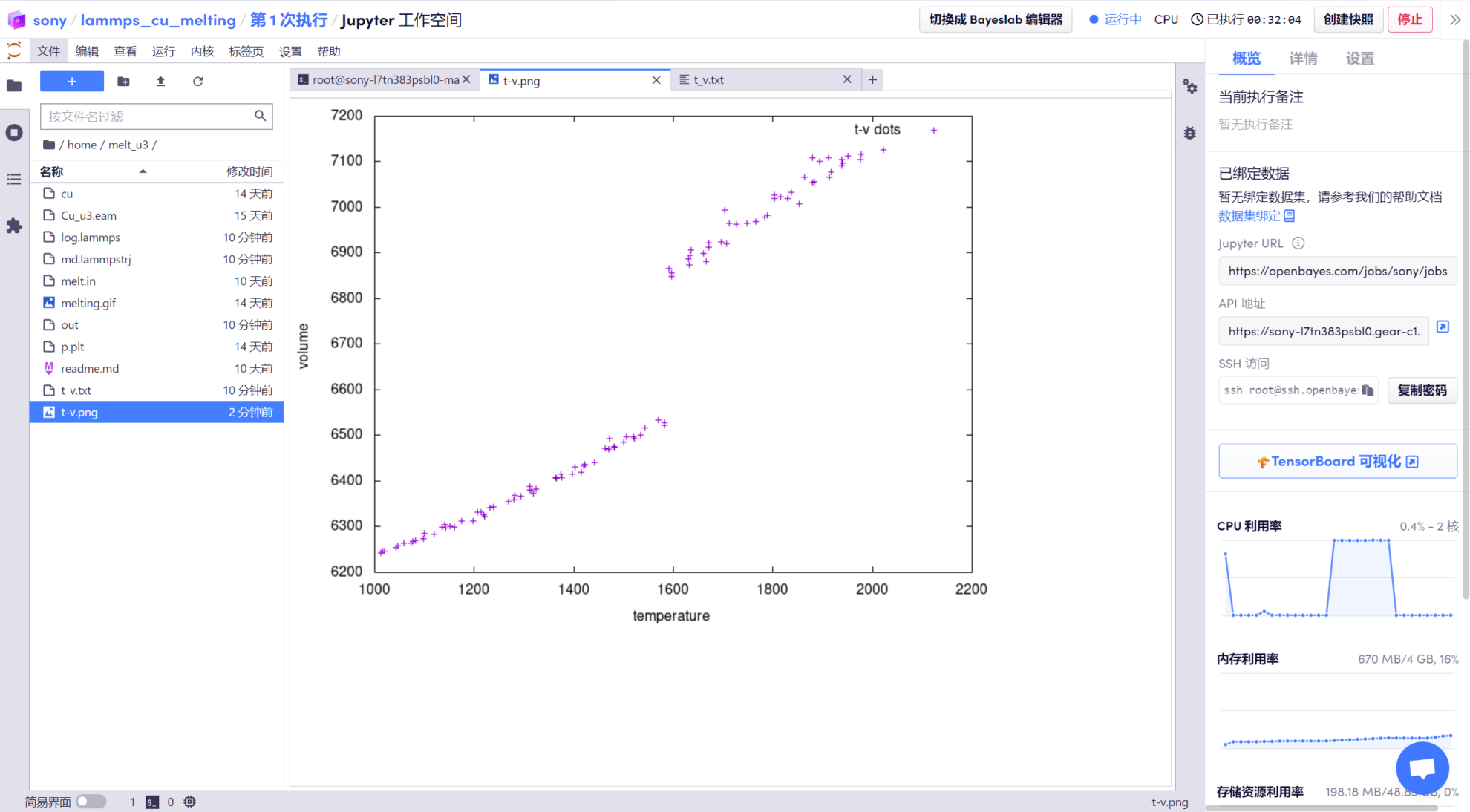
3. Then download its atomic trajectory file "md.lammpstrj" to your local computer.
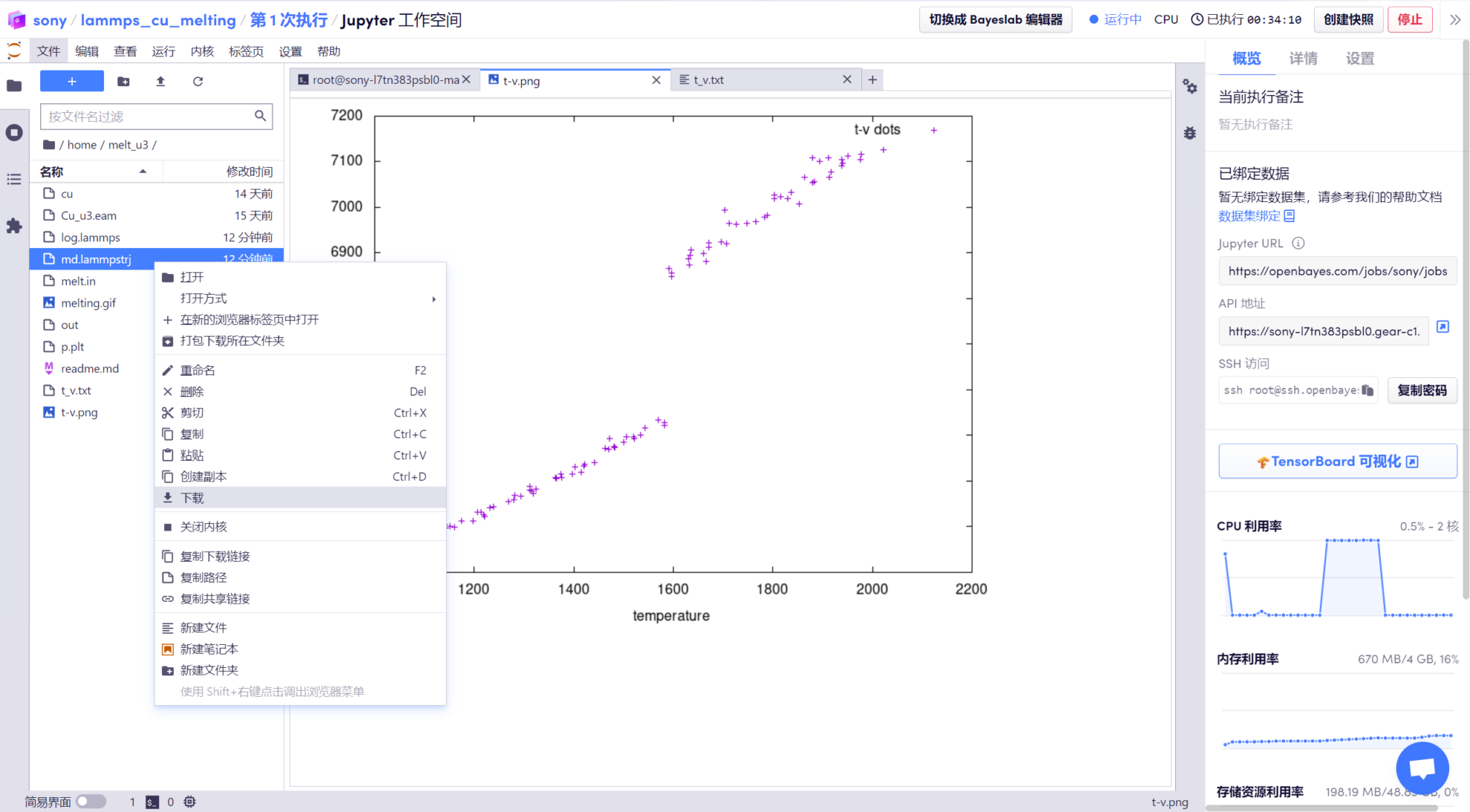
4. Open the downloaded file in OVITO and click play to see the trajectory of each copper atom during the copper dissolution process.
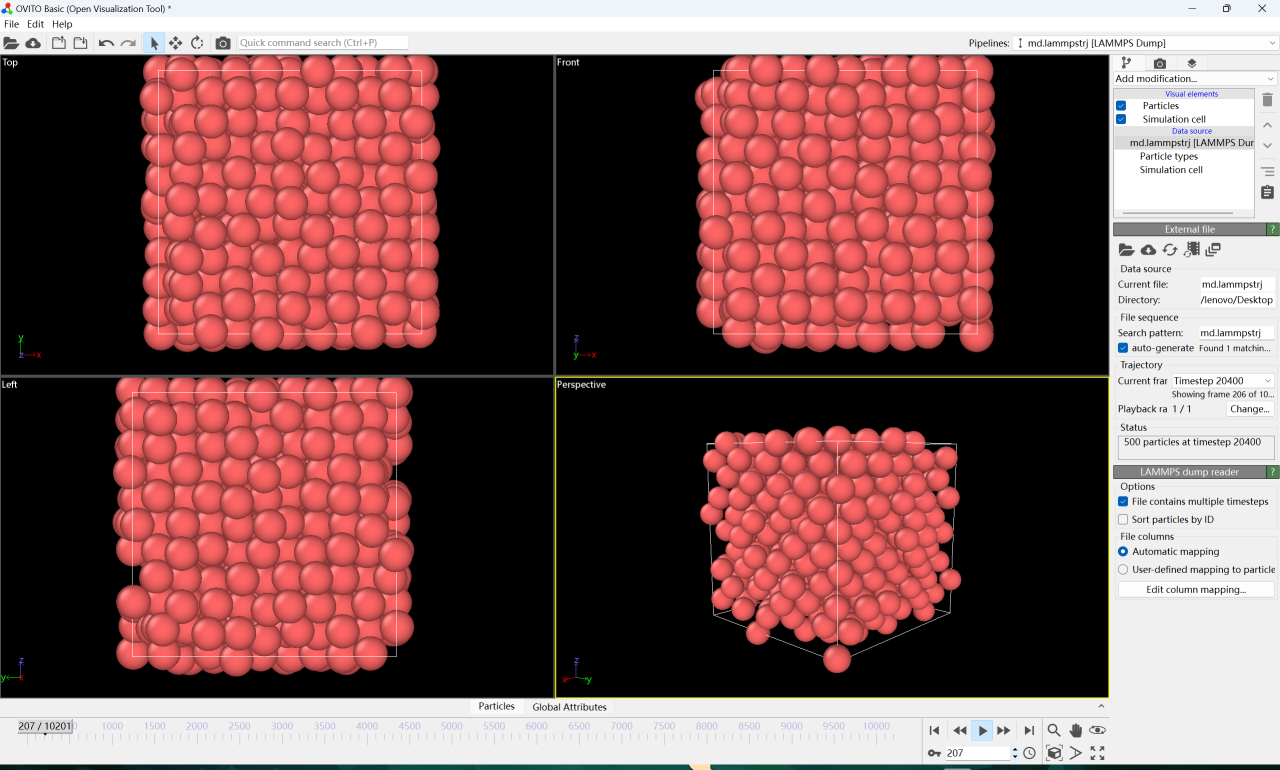
We have established a "Stable Diffusion Tutorial Exchange Group". Welcome friends to join the group to discuss various technical issues and share application results~
Scan the QR code below to add HyperaiXingXing on WeChat (WeChat ID: Hyperai01), and note "SD Tutorial Exchange Group" to join the group chat.